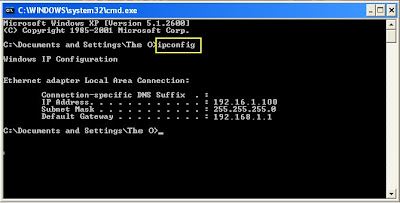Linksys Easy Link Advisor (LELA) is an application distributed by Linksys that provides an easy way to setup, manage, view, add and repair the network. Its like having a Linksys geek in your home helping you to get the most out of your home network. LELA comes with all the new routers from Linksys. Linksys EasyLink Advisor automatically sets up your home network. LELA can locate every computer, router, storage unit, camera, print server and other device connected to your network. If you already have a wireles router / modem, LELA can help you to optimise the performance of the network by simplyfing the addition of devices and providing an overview of all the devices those are installed. LELA works in the background, watching your network. It will alert you of new devices, poblems, security vulnerabilities and the updates. LELA 3.0 can be used with any routers that have firmware consist of HNAP.
Linksys Easy Link Advisor (LELA) is an application distributed by Linksys that provides an easy way to setup, manage, view, add and repair the network. Its like having a Linksys geek in your home helping you to get the most out of your home network. LELA comes with all the new routers from Linksys. Linksys EasyLink Advisor automatically sets up your home network. LELA can locate every computer, router, storage unit, camera, print server and other device connected to your network. If you already have a wireles router / modem, LELA can help you to optimise the performance of the network by simplyfing the addition of devices and providing an overview of all the devices those are installed. LELA works in the background, watching your network. It will alert you of new devices, poblems, security vulnerabilities and the updates. LELA 3.0 can be used with any routers that have firmware consist of HNAP.Look at the following pics and you'll see how easy it is to install and use LELA.
 You can select any device from the list as shown in the picture and view its details like the IP Address or MAC Address and even configure the wireless settings like Changing the SSID and Enabling/Disabling the wireless encryption. You can also change the router's password here. Now you nomore need to open the setup page to change the router's password or to configre the wireless settings. It also displays the number of computers and other network devices and their names along with an appropriate icon. You can refresh the page anytime. The refresh button is on the top right hand side. You can kick out any device at any time.
You can select any device from the list as shown in the picture and view its details like the IP Address or MAC Address and even configure the wireless settings like Changing the SSID and Enabling/Disabling the wireless encryption. You can also change the router's password here. Now you nomore need to open the setup page to change the router's password or to configre the wireless settings. It also displays the number of computers and other network devices and their names along with an appropriate icon. You can refresh the page anytime. The refresh button is on the top right hand side. You can kick out any device at any time. Follow the Welcome Screen to add a computer or any networking device to the network. If you exit the welcome screen, you can add/remove the computers or devices anytime from the LELA application. To connect any device wireless to the network, you need to know the name of the network (SSID) and the encryption (wireless security). You can view the name of the network from the wireless devices and connect. You can change the wireless encryption anytime, but changing the wireless security setting on the router will affect all the wireless devices connected to the router / modem. You'll need to configure the wireless settings on all the computers/devices connected to the router.
Follow the Welcome Screen to add a computer or any networking device to the network. If you exit the welcome screen, you can add/remove the computers or devices anytime from the LELA application. To connect any device wireless to the network, you need to know the name of the network (SSID) and the encryption (wireless security). You can view the name of the network from the wireless devices and connect. You can change the wireless encryption anytime, but changing the wireless security setting on the router will affect all the wireless devices connected to the router / modem. You'll need to configure the wireless settings on all the computers/devices connected to the router.
 While LELA was originally designed for Linksys' N routers, it will still work with most of Linksys' G routers. Linksys recommends that you install Windows XP or Vista (x64 and x86) Operating System on your computer. A minimum of 512 MB RAM is required (1 GB is recommended). The network map shows your network devices, the name of your wireless network (SSID), network status, menu options, alerts (if any), and updates (if any). You can manually check for the updates (From network map/list, click on the Updates button, and then select Check for Updates). It also shows you if any unauthorised device is trying to access your network as shown in the picture. You can stop the Internet access to that device anytime. You can even Print the Network Settings. To change the language, On the network map/list, click on File > Preferences > Language. At the initial launch of LELA 3.0, only the WRT160N and the WRT310N firmware will contain HNAP.
While LELA was originally designed for Linksys' N routers, it will still work with most of Linksys' G routers. Linksys recommends that you install Windows XP or Vista (x64 and x86) Operating System on your computer. A minimum of 512 MB RAM is required (1 GB is recommended). The network map shows your network devices, the name of your wireless network (SSID), network status, menu options, alerts (if any), and updates (if any). You can manually check for the updates (From network map/list, click on the Updates button, and then select Check for Updates). It also shows you if any unauthorised device is trying to access your network as shown in the picture. You can stop the Internet access to that device anytime. You can even Print the Network Settings. To change the language, On the network map/list, click on File > Preferences > Language. At the initial launch of LELA 3.0, only the WRT160N and the WRT310N firmware will contain HNAP.