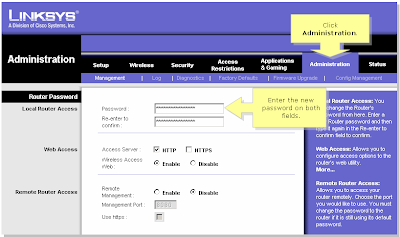How to enable the MAC Address Filtering in WAG300N.
 Connect a computer to WAG300N.
Connect a computer to WAG300N.
Open Internet Explorer.
In the Address Bar type : 192.168.1.1 [Default IP Address of WAG300N].
In the Popup for username and password, type admin for username and admin for password [default].
- Once in the setup page, click on Wireless, the second tab on the top.
- Than select Wireless MAC Filter [third sub tab under wireless.
- Here you need to enable the option.
- In the Access Restriction, you need to specify whether u want to prevent or permit the computers from accessing the Internet.
- With firmware 1.01.01, you can list upto 50 Wireless MAC Addresses.
- If you click on the Wireless Client List in the same page, you can see the MAC Addresses of the Wireless [DHCP clients] devices connected to the router.
- The MAC Address is generally located at the bottom of the devices.